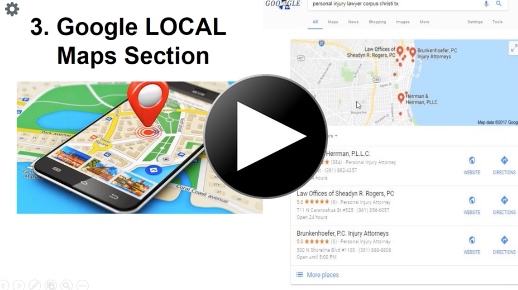During the Coronavirus crisis, advertisers on Facebook have encountered a major new obstacle. With fewer Facebook employees working and more people browsing the Internet, Facebook has had to rely more heavily on bots for maintaining its advertising policies. This means that across many different industries, advertisers are getting their ad accounts disabled, ads rejected, and sometimes even their own personal advertising access suspended.
Our Facebook advertising agency has spent dozens of hours battling these restrictions. We have always been able to eventually get ads up and running — though the route to get there has often not been easy. In this article, we’re going to tell you what to do if you have your account disabled, as well as how to future proof yourself in case Facebook’s bots come gunning for you.
Before we start, a few clarifications:
- This is happening to everyone. I recently spoke with our dedicated Facebook representative, and he said that all of the agencies he works with have been facing the same problem, regardless of their industry, budget, etc.
- You can have your account disabled even if you did absolutely nothing wrong. The large amount of accounts suspended is due to bots, not actual human beings reviewing your ads and identifying policy violations. In fact, the vast majority of the disabled accounts are doing everything right, but still being caught up by Facebook’s overzealous bots.
- While you may not be able to prevent your account from being disabled, you can take steps to future proof yourself in case you are. There are certain steps that should put you in a good position to quickly restart advertising if your ad account is suspended. We’ll go through those steps later in this article.
Step 1: Appeal Your Disabled Ad Account
The first thing to do after your ad account is disabled is to request a review. Login to Ads Manager, then look for the notification banner about your account being disabled. At the bottom, click “Request a Review of this ad account if you believe it shouldn’t be disabled.”
Claim your Free Law Firm Growth Strategy Session
On the next page, select “Yes” and your ad account. Then, select “Another reason” and submit your appeal. This will take you to the “Support Inbox,” where you can add a note for the Facebook employee who will be reviewing your request. We like to add something like the following, since it explains the situation and seeks genuine understanding of the issue:
Claim your Free Law Firm Strategy Session
Hi, can you please help me know what happened here? We’re running only campaigns that comply with policy (we read and re-read all of the FB materials put out on compliance). We are running campaigns on [TOPIC] where we represent people who [LEGAL ISSUE] and are filing a lawsuit. We also advertise for lawyer help on other topics. All things we advertise for are relating to legitimate topics happening in court. Can you help me understand what we need to do next?
Ad accounts under review may be approved at any time — so be prepared for your ads to come right back on again at a moment’s notice. Requesting a review does not guarantee that you will have your ad account reinstated. We have found that many times the above steps will result in an account being reinstated. If it doesn’t get your ad account back, check out the following sections for what to do next.
Step 2: Prepare a Backup Account
If your review is denied by Facebook (or you never hear back from them), then you will need to set up a backup account. We also recommend that you do this in advance so that your ads have as little downtime as possible.
Unfortunately, a backup account isn’t as simple as just setting up the exact same materials in a second Facebook ad account. When your ad account is disabled, Facebook’s bots associate everything about that account with your alleged violations. This may include:
- The domain/URL of your landing page
- The Facebook page you were advertising on
- The Facebook user who uploaded the ads
- The Business Manager associated with the ad account
- The credit card paying for the ads
It’s really #1 and #2 you need to worry about — if you try to advertise the exact same domain on the exact same Facebook page in a different ad account, you will almost certainly be flagged for “Circumventing System Policies.”
We have learned that you can generally advertise the same content (same landing page text and images, same ad text and images, etc.) if you change the domain of the landing page and set up a new Facebook page to advertise on. In some cases, such as when you genuinely violated a Facebook Advertising policy, you’ll need to change the content of your materials, as well.
- Below is a step-by-step guide to creating a new account and Facebook page
I. Ad Account Creation
1. Go to your Business Manager > Accounts > Ad Accounts
2. Click Add > Create a New Ad Account | Fill out the name and payment information
II. Facebook Page Creation
1. Go to your Business Manager > Accounts > Pages
2. Click Add > Create a New Ad Account | Choose a category (normally use Cause or Community) then fill out the name.
3. Ad page icon image and cover image.
4. Fill out the page info section the best you can without duplicating another page.
5. If relevant find a recent article about the page subject and post it to the page.
6. If you are using lead ads go to More > Publishing Tools > (from sidebar) Forms Library > + Create
a. Fill out the Lead form information (this can be the same as original lead form)
III. Facebook Pixel creation (If using a landing Page for ads)
- Go to your Business Manager > Data Sources > Pixels then click Add
- Fill out the Pixel Name
- Click on Add Assets | Find your new ad account, click on it and click Add
- Install the Facebook Pixel onto your lead page
a. Click on Open in Events Manager
b. Click Add Events
c. Click Install code manually
d. Copy this code and paste it onto your landing page (refer to your landing page help page for detailed install guide) - Setup Custom Conversion if needed
a. This requires a custom pixel code or JavaScript and will depend highly on your setup.
b. Typically you would put the FB Pixel code onto the thank you page and change the “fbq(‘track, ‘changthis’);” code.
IV. Custom Conversion creation(if using conversion ads)
1. Go to the Events Manager for your new ad account
2. On the left sidebar click on Custom ConversionsClick
3. Create Custom Conversion
4. Fill out the information
a. Make sure the Data Source is pointing to the correct Pixel
b. If you have make a custom pixel code (once it has been fired(triggered) a few times) you will find it under Conversion Event
c. Else use All URL Traffic
1. Add a rule at the bottom section to point to your thank you page URL.
5. Then click Create
Step 3: Export and Import Your Ads
After you’ve set up your backup account and Facebook page, as well as changed the domain for your landing page, you’re ready to move your ads over. Once again, a “direct” export and import, while easy, will not get the job done. If you directly export and import without extra steps, your ad account will likely just be flagged again quickly.
Below are the steps you should take to ensure your import goes off without a hitch:
I. Exporting Ads
1. Go to the Ads Manager of the disabled account.
2. Select the campaign you want to export
3. Click on the Export / Import button
4. Click Export > Selected
II. Importing Ads
1. Open the .csv exported file you just downloaded in Microsoft Excel
2. Delete all of the date under the following Columns
a. Campaign ID
b. Ad Set ID
c. Ad ID
III. If these are conversion ads then change the Pixel ID to the new Pixel you setup
1. Change the Pixel ID from Column “Optimized Conversion Tracking Pixels”
IV. Click File > Save As
1. Change the type to .xlsx or .xls and save
V. Go to the new Ad Account and click on Export / Import
VI. Then click Import > Ads
1. Click File > Text or Excel file > Choose File
2. Browse to the .xlsx or .xls file that you saved before
3. Click Import
VII. Check through the newly imported ads
1. Change the FB page on every ad to point to the new FB page you created.
2. Check through all the configurations.
3. If using conversion ads
a. Make sure the correct pixel is being used
b. Find the custom conversion you setup and select it (ad set level).
4. If using Lead ads
a. Select all of the ads and select the newly created lead ad
Step 4: Backup Your Backup
If you’re not overly cautious like us, then you can stop after Step 3. However, if Facebook is a significant intake stream for your firm, then having it taken down can be a daunting prospect. That’s why we recommend a backup for your backup. This is especially true if your backup was created in reaction to an ad account disabled, not proactively to future proof yourself.
Follow all the items in Steps 2 and 3 to set up another ad account. Make sure that your landing page domain for the second backup is different from the first backup. Make sure that your new Facebook page name is different, as well.
You can also choose to do just Step 2 — exporting and importing ads can always be done, even with a disabled ad account.
For those who have been hit by Facebook’s recent restrictions: know that you are not alone, and that there is always a way to get your ads up and running. You shouldn’t give up on Facebook in light of having an account disabled. If you’re careful and methodical with your approach, you should be able to have your ads back up and running within 24-48 hours.